Questions about the OnStar Guardian® app?
See videos and the most frequently asked questions about the app.
Questions about the OnStar Guardian® app?
See videos and the most frequently asked questions about the app.
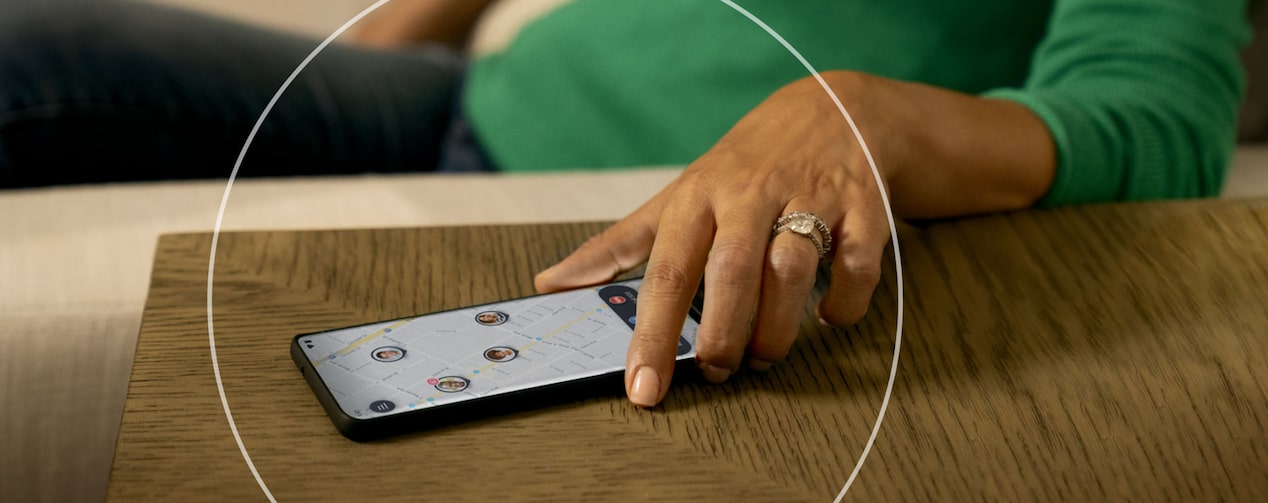
We created the OnStar Guardian app
Your OnStar Guardian app questions, answered.
What is the OnStar Guardian app?
The OnStar Guardian app
What services are included with the OnStar Guardian app?
The Guardian app gives you OnStar safety services right on your smartphone, including:
- Mobile Crash Response for any vehicle or motorcycle
- Roadside Assistance
* for any vehicle or motorcycle - Emergency Services, including 24/7 access to OnStar Emergency Advisors
*
The app also lets you invite up to seven loved ones to the "My Family" group
- Viewing each other’s location on a live map
- Real-time location updates
- The ability to share your location
- Cellphone battery life status
How does Mobile Crash Response work?
By using the sensors in your smartphone, including the accelerometer, the app can detect when you’re in a moving car or on a motorcycle. When a crash is detected on an Android device, the app can automatically connect you with an OnStar Emergency Advisor who can contact First Responders. When a crash is detected on an Apple® device, the app alerts an OnStar Emergency Advisor who will then call your smartphone, requiring someone to answer the call.
Enabling location permissions within the app allows an OnStar Advisor to identify your smartphone’s location and contact First Responders for help, even if you can't ask for it.
Who is eligible for the OnStar Guardian app?
Anyone can download and use the OnStar Guardian app. You can download the app from the App Store®
Where can I use the OnStar Guardian app?
Currently, the app services are available in the U.S. and Canada only on select Apple and Android devices. OnStar Guardian app service coverage is limited and may vary with conditions and location. Service availability, app features and functionality can also vary by device and software version.
How much does the OnStar Guardian app cost?
The Guardian app is included with OnStar One,
Is my account information secure?
We maintain reasonable and adequate technical, administrative, and physical security and confidentiality measures designed to help protect your information from unauthorized access or acquisition. In an active emergency situation, Emergency Advisors may share your information, pursuant to the OnStar Guardian App Privacy Statement. Your information will only be shared with emergency service providers — like law enforcement and Roadside Assistance and ambulance providers. Consult the OnStar Guardian App Privacy Statement for more information.
Can I use the same login information I use for the myChevrolet, myBuick, myGMC or myCadillac mobile app?
Yes. You can use your myChevrolet, myBuick, myGMC or myCadillac mobile app login.
If you have an existing GM Account, you can use your login for the Guardian app as well. You don’t need to create a new GM Account for the Guardian app.
How do I get the OnStar Guardian app?
Simply download the app from the App Store
What smartphones are compatible with the OnStar Guardian app?
The app is currently compatible with select Apple and Android devices (Android 7.0+ and above and Apple iOS 14.0 and above as of March 2023). The Guardian app requires devices to have GPS, accelerometer, gravity sensor, and gyroscope.
Who do I contact if I have questions or issues with the OnStar Guardian app?
Call the GM Connection Center at 1.888.607.9774 if you have questions or need to report an issue with the Guardian app.
Can I cancel my OnStar Guardian app services?
You may cancel your OnStar Guardian services at any time. You can cancel in the app or by calling 1.888.466.7827. Members with a Chevrolet, Buick, GMC or Cadillac vehicle can also push their blue OnStar button to speak to an Advisor. Deleting the app from your smartphone alone will not cancel your service.
Does the OnStar Guardian app replace my current Safety & Security Plan?
The Guardian App is included in OnStar One, OnStar One Super Cruise and Safety & Security Plans. The OnStar Guardian app is in addition to and an extension of those OnStar safety features that can be shared with up to seven of your loved ones.
Will the OnStar Guardian app work if I don’t have a cellular signal?
No. The Guardian app needs a cellular connection in order to connect with OnStar.
If you encounter an emergency requiring law enforcement, EMS, fire or other emergency services, always call 911 first.
Why does the OnStar Guardian app need access to my Microphone, Motion and Fitness, Location, and Notifications for Apple users and Location Services, Microphone, and Call Management for Android users?
The app provides a smartphone-based Mobile Crash Response service when a crash is detected. In order for an OnStar Emergency Advisor to properly assist, you will need to allow certain app and device permissions, including allowing access to the following features:
- Location: These permissions must always be enabled because your smartphone’s location is used to determine when you begin driving and when a crash is detected. Location permissions allow an OnStar Advisor to identify your smartphone’s location and contact First Responders for help, even if you can't ask for it.
- Microphone: Once a crash is detected and the app successfully calls an OnStar Advisor, the Microphone permissions allow you to speak to the Advisor, who can contact First Responders to get the help you need. The app is not using the microphone for any other purpose and is not “listening” at all times.
- Motion and Fitness/Physical Activity: These permissions allow the Guardian app to utilize your smartphone's sensors to help detect a crash.
- Notifications: These permissions allow you to receive important app alerts and updates (Apple only).
- Call Management: These permissions allow you to answer an incoming call without the connected OnStar Guardian app call ending (Android only).
Background App Refresh: This will ensure that the app will run in the background to detect a drive and crash event.
What smartphone limitations, if any, should I know about when using the OnStar Guardian app?
Apple devices: There are no known limitations at this time.
Android devices: The Guardian app may not operate properly if the following modes are detected and enabled:
- Power save
- Background restrictions
- Google Play settings error
- Location settings error
- Wi-Fi® scanning disabled
- Battery optimization
This list is not exhaustive and other app or smartphone permissions or settings may impact app performance. Additionally, some Android-based smartphones may not be supported, including Google Pixel devices.
See the OnStar Guardian User Terms and Privacy Statement for limitations. Device permissions are required for the app to operate properly.
Can I use Siri® or Google Assistant to get help with the OnStar Guardian app?
You can request help 24/7 from an Emergency Advisor using simple voice commands. With Siri
- “Hey Siri, call help using OnStar Guardian.”
- “Hey Siri, call emergency using OnStar Guardian.”
- “Hey Google, call help using OnStar Guardian.”
- “Hey Google, call for help using OnStar Guardian.”
How can I review the User Terms and Privacy Statement?
The User Terms and Privacy Statement is available to view from the following places:
- Within the Settings tab of the OnStar Guardian app
*
- OnStar Guardian app page on App Store
* and Google Play*
- onstar.com
Does the OnStar Guardian app integrate with my vehicle?
No. It is a stand-alone app that you can use while traveling in any vehicle. You can connect your smartphone to your vehicle's speakers via Bluetooth®
What if I deleted the OnStar Guardian app from my smartphone?
If you uninstalled or deleted the app, no problem. You can just download the app again from the App Store
How is the Mobile Crash Response in the OnStar Guardian app different from OnStar Automatic Crash Response?
The OnStar Guardian app
Mobile Crash Response services are intended for use in vehicles and on motorcycles only and can connect to an Advisor automatically on Android devices only. Service availability, features and functionality may vary by device and software.
Is the OnStar Guardian app still working if I don't see a notification on the app?
Once you’re logged into the Guardian app, it will remain active and functional until you log out, even if you close the app or when it’s running in the background.
If you don't see notifications during your drive, you must enable notifications for the Guardian app in the system preferences on your device once the vehicle is parked.
If this action doesn’t resolve your concerns, please contact OnStar Technical Support at 1.888.607.9774. Please note that several device and app permissions are necessary for the Guardian app to properly function.
Is the OnStar Guardian app the same as the myChevrolet, myBuick, myGMC or myCadillac mobile app?
No. The OnStar Guardian app is focused on giving users access to OnStar safety services through your smartphone in any vehicle, on a motorcycle and virtually anywhere you or your loved ones go.
When a crash is detected, who does the OnStar Guardian app alert?
The Guardian app is designed to use your smartphone’s sensors to detect a crash and alert an OnStar Emergency Advisor
What do I do if I'm involved in a crash and the OnStar Guardian app isn't connecting to an OnStar Advisor?
If you have an emergency and have not been connected to an OnStar Emergency Advisor,
If a crash is detected, should I still dial 911 if I am connected to OnStar via the OnStar Guardian app?
Dialing 911 while you’re connected to an OnStar Advisor via the Guardian app may result in two calls being placed to 911 at the same time. This could cause confusion or a delayed response.
How will I know that Mobile Crash Response has been activated if I’ve been involved in a crash?
When a crash is detected, you will receive an automatic OnStar Guardian app notification on your smartphone. For Android devices, the notification will read: Connecting to an OnStar Emergency Advisor. A crash has been detected. For Apple devices, the notification will read: Crash detected. OnStar Emergency has been alerted. Additionally, on Android devices, you will hear an audible prompt notifying you that you are being automatically connected to an OnStar Emergency Advisor. On Apple devices, you will receive a call from the OnStar Advisor that you must answer.
What can Roadside Assistance help me with?
With Roadside Assistance
Can I use Roadside Assistance in any vehicle?
Yes. If you are an OnStar Member, you and any “My Family” member
If a member of “My Family” does not have the app, can they still get Roadside Assistance?
No. Members of “My Family”
How is this Roadside Assistance different than the coverage provided through OnStar in my GM vehicle?
With the Guardian app, you and up to seven people in your “My Family” group
Roadside Assistance provided as part of OnStar One, OnStar One Super Cruise and Safety & Security is for a specific vehicle.
How do I request Roadside Assistance?
You can request Roadside Assistance
What services does an OnStar Emergency Advisor provide?
Our OnStar Emergency Advisors
The IAED system provides a structured, standardized set of procedures that reduce complexity and risk, allowing OnStar Emergency Advisors to work confidently and, when necessary, provide critical support amid the chaos of an emergency situation prior to First Responders arriving on scene. With over 70,000 911 dispatchers in 50 countries, these protocols are the most studied and proven through the validation of millions of emergency calls.
When should I use the red Emergency button?
Use the red Emergency button within the Guardian app to connect to an OnStar Emergency Advisor
If you encounter an emergency requiring law enforcement, EMS, fire or other emergency services, always call 911 first.
When should I use the blue OnStar button?
You can always push the blue OnStar button if you need help. An OnStar Advisor can assess your request and get you the right help. You can also push the blue OnStar button if you have questions about your account or the app. For an emergency situation, such as medical, push the red Emergency button.
What is Location Status?
Within the OnStar Guardian app, you can view and share device location information
Additionally, in an emergency, this feature allows an OnStar Emergency Advisor
How accurate is the OnStar Guardian app in finding my location?
Location accuracy is dependent on a number of factors, including your smartphone’s sensors, device permissions and operating system; your cellular service and connection to Wi-Fi; and overall interference from nearby buildings.
What does OnStar do with location data?
The only time an OnStar Advisor accesses your smartphone location and information from you or members of "My Family
OnStar takes protecting information very seriously. We maintain reasonable and adequate technical, administrative, and physical security and confidentiality measures designed to help protect your information from unauthorized access or acquisition. Consult the OnStar Guardian User Terms and Privacy Statement for more information.
Do I have to select “Always Allow” in my smartphone's Location Services settings to use the OnStar Guardian app?
Yes. OnStar uses your smartphone's location to identify the correct 911 dispatch center. First Responders are then sent to this location during an emergency.
What if I don’t want other members of “My Family” to see my location?
If you don’t want other members of “My Family
However, you should ensure Location Services on your smartphone’s device settings are set to “Always Allow” for the Guardian app. If these are not enabled, the Guardian app will not function properly.
What app benefits do members of "My Family" have?
You can use the OnStar Guardian app to invite up to seven people to join and be a part of your “My Family
How can I add family and friends to “My Family”?
To invite someone to “My Family
How does an invitee to the “My Family” group get the app?
Once they've downloaded and installed the app, they'll hit the "GET STARTED" button. They'll be prompted to enter their email address. Then they will enter their name and password, select their country, and accept the User Terms and Privacy Statement. After they enter their unique invitation code, they'll verify their email and the family they are joining. Finally, they'll need to go through a mobile phone verification and grant permissions for the app to use certain phone functions.
Does each member of “My Family” have to download the app?
Yes. Each member of “My Family
Each person invited to “My Family” must create their own unique username and password for the app on their compatible smartphone. Members of “My Family” should not share credentials.
What does the designation “Family Manager” mean?
The OnStar Member will have the designation of “Family Manager
What if I no longer wish to be a member of a “My Family” group?
You may leave a “My Family
What is emergency chat?
Emergency chat is a new feature in the OnStar Guardian® app that allows Members who have difficulty with hearing and/or speech to get the help they need through chat functionality.
How do I enable emergency chat within the Guardian app?
First, you will need to make sure you have the latest version of the Guardian app by conducting an app update. After that, you can enable chat by going to the main menu and selecting “Settings". Then click on “Accessibility", and toggle on "RTT/TTY & Emergency Chat". You will also need RTT/TTY enabled within your device settings.
Where is emergency chat within the Guardian app?
You can access emergency chat by selecting the red Emergency button on the home screen. You will then be prompted to select “Call 911” or “OnStar Emergency”. Selecting “OnStar Emergency” will start a chat with an OnStar® Emergency Advisor.
Is emergency chat available to all OnStar Guardian Members?
Emergency chat is available to U.S. OnStar Guardian Members who have RTT/TTY enabled on their device.
What is RTT/TTY?
A TTY (teletypewriter) is a communication device used by people who have difficulty with hearing and/or speech. RTT (real-time text) allows someone to send text messages with a recipient during a phone call. RTT can also be used with a TTY device.
Which languages are supported by emergency chat?
At this time, emergency chat only supports English.
Can I use emergency chat for a non-emergency-related question?
At this time, emergency chat is only for emergency situations.