Vehicle software updates
Vehicle software updates

What are vehicle software updates?
Vehicle software update technology allows specific software updates for certain vehicle components to be downloaded and installed over a wireless connection. This technology provides a convenient way to update your vehicle with the latest available software. This functionality is available on select model year 2017 and newer vehicles.
How do vehicle software updates work?
Downloading and installing vehicle software updates can be done via the vehicle’s available built-in data connection, or a Wi-Fi® connection. A paid data plan is not required. To be eligible for vehicle software updates for your vehicle, including automatic Super Cruise map updates (if equipped), you must have accepted the connected vehicle User Terms for Connected Vehicle Services and OnStar Privacy Statement for the vehicle.
Important: During vehicle software update installation, the vehicle is disabled and cannot be driven during the installation. There is no option to cancel or override the installation once started. Therefore, customers are presented with the option to “Download/Install” or wait for a more convenient time using the “Remind Me Later” or “Schedule” (if available) options; or they can exit the vehicle (the update will be offered on next ignition cycle for up to 30 times). If they select “Download/Install,” the customer will be asked for acceptance twice — both the estimated time for installation and a statement that the vehicle will be immobilized for the time of installation — on the vehicle’s touchscreen.
Here’s how the vehicle software updates work:
- Notices of updates can be sent to your vehicle or you can manually check for updates via the touch-screen
- When an update is made available for your vehicle, you will receive an in-vehicle notice upon your next ignition cycle or the next time your vehicle is placed into PARK
- There are two steps to the process: software download and software installation. The specific steps required to download or install may vary by vehicle
- “Download/Install”: You can choose from the below options for the download and installation processes:
- Download: You can continue to use your vehicle normally. After the download is complete, you will be prompted to accept installation upon placing the vehicle in PARK, or on your next ignition cycle
- Install: Choose “Install now” or wait for a more convenient time using the “Remind Me Later” option. Once the installation has begun, the vehicle will be disabled and cannot be driven. Once installation has begun, you may turn the vehicle off and do not need to remain in the vehicle
- “Remind Me Later”: This selection gives you the option of being prompted about the update after a duration of your choosing
- “Dismiss/Next Time”: If you choose this option, you will be prompted about the update after your next ignition cycle. The number of times you can dismiss an update notice may vary
- “Schedule” (2021 vehicles and newer): If you choose this option, you will select the time that you’d like the update to install
- “Decline/Delete”: If you choose this option, you will not be reminded again and the update will not occur. Instead, you can take your vehicle to your dealer to perform the update at a later time
- “Download/Install”: You can choose from the below options for the download and installation processes:
Here is how the process works, depending on your selection:
1. Download:
- You can continue to use your vehicle normally during the software download. The download will automatically pause and resume if you turn off your vehicle or lose connectivity during the download (e.g., if you pull into a parking garage)
- Once the software download is complete, you will be prompted to accept the installation of the downloaded software update upon your next ignition cycle or the next time your vehicle is placed into PARK
2. Installation
- For most updates, the vehicle will be disabled and cannot be driven during the installation:
- Please park your vehicle in a safe and secure location
- You will not need to remain in your vehicle during the installation
- Features such as door locks, windows and chimes may not work during the installation
- If you leave the vehicle, do not lock occupants inside
- You can choose to ‘Install’ now, or wait for a more convenient time using the ‘Remind me’ later option or ‘Schedule’ (if available) or simply exit the vehicle (note the update will be offered on next ignition cycle for up to 30 times)
- In certain circumstances, as part of the normal process, you may notice that your radio display stays on for up to five minutes after you turn off your ignition and open your driver’s door
- You may notice one or more system resets during the installation process
You will receive success and error messages as needed from the system during and after the download and installation processes.
Download and install times will vary, depending on the size of the update and the wireless signal strength.
Vehicle software updates can only occur if vehicle conditions are adequate, especially the requirement for sufficient battery.
How do I know if my vehicle supports vehicle software updates?
To confirm if your vehicle supports vehicle software updates, go to the “Settings” menu in your infotainment system and look for either of the following:
- Under the “System” tab, go to the “Vehicle Software" section and look for “Updates”
- Choose “Software Information” and then look for “System Update”
If you see these options, your vehicle supports vehicle software updates. To be eligible for vehicle software updates for your vehicle, including automatic Super Cruise map updates (if equipped), you must have accepted the connected vehicle User Terms for Connected Vehicle Services and OnStar Privacy Statement for the vehicle.
Note: If you declined the connected vehicle User Terms for Connected Vehicle Services and OnStar Privacy Statement for the vehicle, the vehicle will not be eligible for vehicle software updates.
How long will a vehicle software update take?
The first step is to accept the download of the software. Download times will vary, depending on the size of the update and the wireless signal strength. You can continue to use your vehicle normally during the software download.
Once the software is downloaded, you can begin the installation process. Your vehicle will be immobilized (will not be usable/drivable) during this portion of the process. This cannot be overridden once the installation has begun.
Vehicle software update installation times will vary, depending on the component being updated and the contents of the update. The in-vehicle notice will provide the estimated completion time for the installation. Generally, the software installation is expected to take 20 minutes or less.
Can I use my vehicle while the software is being downloaded or installed?
During the software download, you can continue to use your vehicle normally. The download will automatically pause and resume if you turn your vehicle off or lose network connectivity during the download (e.g., if you pull into a parking garage).
During the installation, the vehicle will be disabled and cannot be driven for most updates:
- Please park your vehicle in a safe and secure location
- You will not need to remain in your vehicle during the installation
- Features, such as door locks, windows and chimes, may not work during the installation
- If you leave the vehicle, do not lock occupants inside
- You may notice one or more system resets during the installation process
Can I also receive the vehicle software update from my dealer?
Yes. Vehicle software updates for select model year 2017 and newer vehicles can be performed by your servicing dealer and are also available to independent service centers. As always, if you have any questions or concerns about a vehicle software update, you may contact your servicing dealer for assistance.
What do I do if I have a question about or receive an error message during the download or install?
Depending on the specific message or error received, many vehicle software update situations will resolve on their own through natural use of the vehicle. For example, a message regarding a download or connection error may occur in situations where the vehicle has limited cellular connectivity. In that case, the situation will be resolved once the vehicle is moved back into an area with sufficient cellular connectivity. Another type of message that could result indicates the vehicle conditions for software update download/installation are not ideal at this time. In this case, a drive cycle could improve conditions, such as battery charge, by turning off autostop during your next drive cycle for more aggressive battery charging.
For remaining questions or concerns regarding vehicle software updates, you can contact an OnStar® Advisor by pushing your blue OnStar button or by calling 1.888.4ONSTAR (1.888.466.7827). Also, if you have any questions or concerns about a vehicle software update, you may contact your servicing dealer for assistance.
If I cannot complete a vehicle software update at the time the message appears, can I delay the update to another time?
Yes, for both download and installation notifications, you can do any of the following:
- Select “Dismiss/Next Time” or dismiss the screen by pushing the “X” in the upper-right corner of the message. You will be reminded again after your next ignition cycle
- Select “Remind Me Later”; you will have the option of being prompted about the update again after a duration of your choosing
- Select schedule (2021 vehicles and newer), then select a time that you will not be using the vehicle when you’d like the update to install
- You can also choose to ignore the message and continue using your vehicle normally. You will be reminded again at a later time
Overall, the system will attempt to remind you about the update a number of times (dependent on the type of update) and then will stop presenting the download or installation notice. If you choose “Decline/Delete,” you will not be reminded again and the update will not occur. Instead, you can take your vehicle to your dealer to perform the update at a later time.
How can I check on the progress of a vehicle software download or installation?
Go to “Settings” in your infotainment system and look for either of the following. Steps may vary by vehicle.
- Under the “System” tab, go to the “Vehicle Software” section and look for “Updates”
- Choose “Software Information” and then look for “System Update”
What happens if I decline a vehicle software update?
If you choose “Decline/Delete,” you will not be reminded again and the update will not occur. Instead, you can take your vehicle to your dealer to perform the update at a later time.
Will I lose any of my vehicle settings (e.g., phone pairing, radio presets or apps) if I complete a vehicle software update?
In some limited cases, certain vehicle settings may be reset as a part of the software update process. In those cases, communications regarding the update will include information regarding the involved settings, including relevant instructions for how to re-establish the settings.
Can I manually check for vehicle software updates?
Yes. To manually check for software updates, go to “Settings” in your infotainment system and look for either of the following. Steps may vary by vehicle.
- Under the “System” tab, go to the “Vehicle Software” section and look for “Updates”
- Choose “Software Information” and then look for “System Update”
To be eligible for vehicle software updates for your vehicle, including automatic Super Cruise map updates (if equipped), you must have accepted the connected vehicle User Terms and Privacy Statement for the vehicle.
Can I complete a vehicle software update if my vehicle’s battery is low?
The status of several vehicle systems and factors are checked before starting the installation. If your vehicle does not meet the necessary conditions (e.g., if your battery state of charge is too low), you may receive a message stating that vehicle conditions are not ideal and the system will try again at a later time.
Can I connect my vehicle to another Wi-Fi hotspot (such as my home Wi-Fi or mobile phone) to get vehicle software updates?
Yes. A secure Wi-Fi® connection (such as a mobile device hotspot, home network or public network) can be used. Data rates may apply. You can also use the vehicle’s available built-in data connection, if equipped. To be eligible for vehicle software updates for your vehicle, including automatic Super Cruise map updates (if equipped), you must have accepted the connected vehicle User Terms and Privacy Statement for the vehicle.
Will I receive any emails or other communications about my vehicle software updates?
Communications such as physical letters, email and in-vehicle notifications may be sent to you as appropriate and required for the specific software update. You will be notified in your vehicle via the touch-screen and can select “Learn more” on the update screen when offered. This will provide update release notes about the improvements included in the update.
Why don’t I see my Vehicle Software Update?
The vehicle conditions for a software update might not be ideal at this time. We recommend turning on and driving your vehicle to help ensure the 12V battery is sufficiently charged for the update. Additionally, turning off auto stop during your next drive cycle could help your battery charge more quickly than normal.