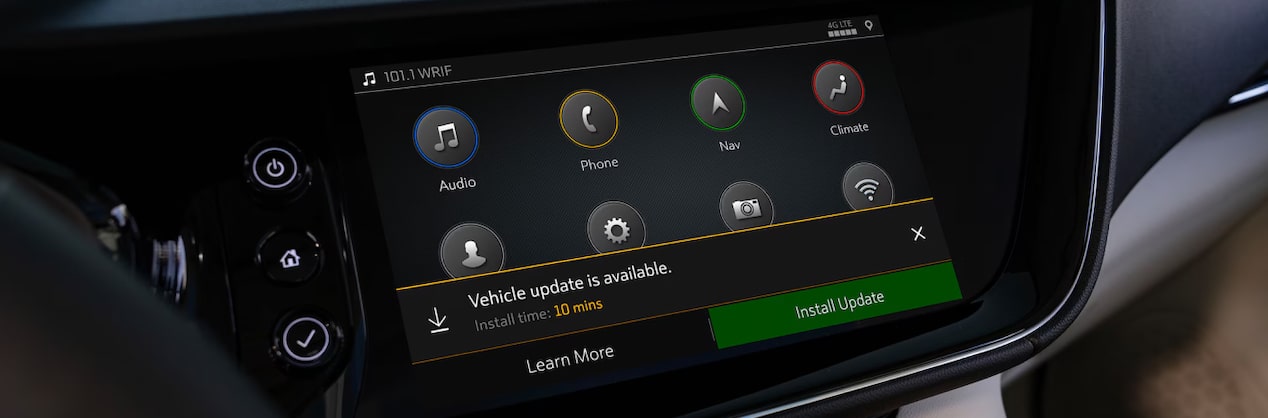What are vehicle software updates?
The latest, greatest software advancements are delivered right to your car. These updates give eligible vehicle owners free enhancements and the ability to purchase innovative new upgrades. Plus, refinements can be received right in your driveway.
How does it work?
Updates are sent directly to your center display. With the simple push of a button, download and install the most recent software via Connected Access or through any Wi-Fi® network — no paid data plan is necessary.
Why update?
Installing vehicle software updates
Your quick start guide to updates
Types of updates and what they mean
Refinements (Free)
A software update to improve an existing feature (e.g., fixing audio issues) at no cost to you.
Enhancements (Free)
Get new functionality that’s usually within an existing feature (e.g., Super Cruise road expansion) at no cost to you.
Upgrades (Paid)
The introduction of new functionality that typically is accessible via a new feature and available to purchase.
Recent vehicle software updates
How updates happen:
1. Vehicle is safely parked and connected to Wi‑Fi.
2. Over-the-air technology sends software updates
3. Updates are automatically downloaded to the center display.
4. Follow on-screen prompts when notified that installation is ready.
Keep in mind:
- Installations can take up to 20 minutes.
- Once started, installations can’t be stopped.
- The center display stays on during installation.
- New hardware or a service appointment is not needed